I decided to map some custom hotkeys. Most of the default alias keys are commands that are not used in AutoCAD Electrical. Take ‘E’ for example. By default this is Erase. It may make more sense to have that as Delete Component or Edit Component. Below are the steps needed to modify AutoCAD’s aliases. You may wish to keep the default aliases and add and ‘E’ in front of all your new Electrical aliases. Like EE for Edit Component and ED for Delete Component
Method 1
If you have the Express Tools installed, the Command Aliases command is the easiest way to find, and edit, this file. If the Express Tools are not installed you will need to run through the Add/Remove programs and check the Express Tools box.
Be sure to File\Export a copy as a backup before you start messing the file… you know, just in case.
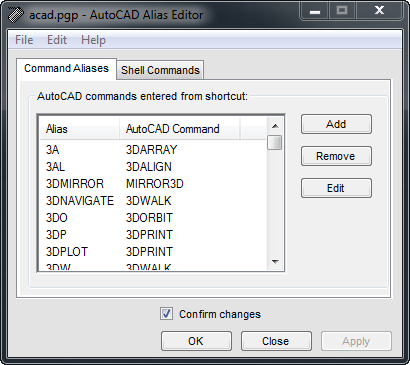
This dialog is pretty straight forward. Find the alias you wish to edit and press Edit. Press Add to add a new one.
To find the Electrical command name hover over the icon and the full command name should be in the resulting tool tip.
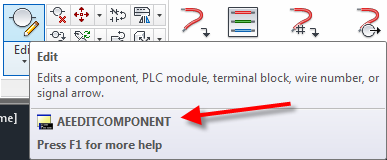
Another way to find a command name… after starting the command press esc and then right click somewhere in model space. Select Recent Input from the right click menu.

Method 2
If Express Tools is not an option then here is the manual method.- Make a backup of the following file
- C:\Users\<username>\appdata\roaming\autodesk\autocad electrical 2013\r19.0\enu\support\acad.pgp
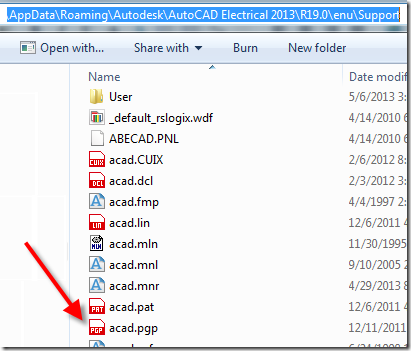
- REINIT or restart Electrical to test the new aliases.
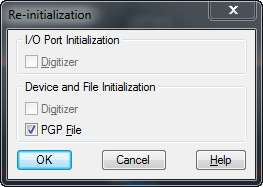
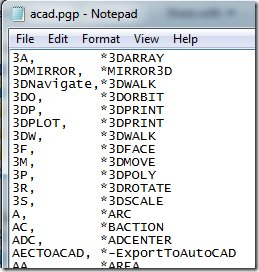
No comments:
Post a Comment
Note: Only a member of this blog may post a comment.