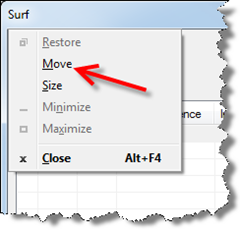http://usa.autodesk.com/adsk/servlet/ps/dl/item?siteID=123112&id=20545414&linkID=9240738
Service pack one was released yesterday. It includes the AutoCAD service pack 1.1. This service pack fixes my last post's issue! Listed below are the other addressed issues.
Dialogs
- Dialogs disappear off the screen if displayed on non-primary monitor.
Insert/Edit Components/Footprints
- %U tagging format results in incorrect component tagging for drawing wide update.
- The Insert Component Icon Menu fails to get back to the default state after inserting the Pneumatic, Hydraulic or P&ID Components.
Project Manager
- The Preview in Project Manager does not display for the drawings saved in AutoCAD 2013 Drawing format.
- Apply Project Defaults does not work when a single drawing is selected in Project Manager.
Performance
- Poor Catalog Lookup performance in a shared environment.
Terminal Strip Table Generator
- New drawings created after running Terminal Strip Table Generator report are not added to the Project Manager.
Wires
- Wire Numbering state cannot be changed in Create/Edit Wire Type dialog.