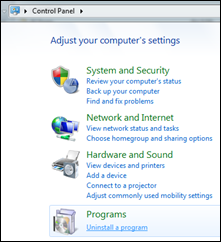This command is a little hidden. It’s under the Other Tools drop down off of the Project tab.
In this post I’ll add a category named AT for my “test.” First we confirm that AT is missing from the category drop down. (Image on left)
The command first asks what database you wish to modify. Choose your current default_cat.mdb.
Type in the new Category code and its description. This will create the table as well as modify the _FAMILY_DESCRIPTION table.
And of course we need to verify that the new category is actually there…