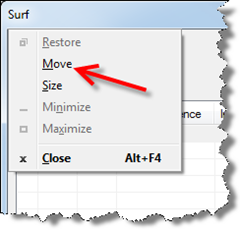Over the weekend I sat down to write a post about setting default pin values. In the process I found I forgot to install all of the manufactures. So I ran through the setup to add them. <<Adding Missing manufactures>> However during the setup process my workstation blue screened. After that, I could no open Electrical, after a profile error, it would switch over to AutoCAD Mechanical for some reason. I uninstalled it but the uninstalled failed halfway through and it was then missing from my uninstall list. I could also no longer install. Half way through the installer it states something about the software already being installed and it rolls the installation back off. I decided to uninstall EVERYTHING 2015 so I could clean out ALL 2015 user folders and the registry. That brings me to the uninstaller. Rather than uninstall all 20+ pieces of software that come with the Product Design Suite there is a nifty uninstaller.
This tool is nice because it uninstall the software all at once and in the proper order. In the image to the right you can see Backburner and 3ds Max Populated Data are removed ahead of 3ds Max. Pretty cool.
After doing some cleaning using the following pages as references…
Clean uninstall of Inventor 2015
Clean install of AutoCAD Civil 3D 2015
I was able to properly reinstall the entire Product Design Suite again.
I also found these two links…
How to remove all Autodesk products from a Windows system
How to manually uninstall the product using Microsoft Fix it
I didn’t see this option until the full uninstall was in progress. This looks like a much better option. If this option works for you please comment below letting us know.
I could find no clean uninstall instructions for Electrical alone or the entire 2015 Product Design Suite.
So not the post I originally planned on but a post that I hope helps someone out there.