
However changes to the text file may require the project to be closed and reopened for Electrical to see the changes.
Another limitation to direct Project File edits is that only the Descriptions are stored there. The other fields are stored inside of each drawings wd_m block.
So what is the proper way? Why using Excel of course. From the Import/Export tab choose "To Spreadsheet".
Choose the Drawings Settings radio button and then choose a location for the Excel file. The default name will be the same as the project. After pushing all drawings project wide, open the Excel file and make any needed changes. All the fields from the Drawing Settings tab are listed for each drawing.
The only real rules are to keep the header row at the top and don't change anything in the columns with header information in (parentheses). These columns cannot be changed using this utility.
Once all changes have been made, push them back into the project using the From Spreadsheet again from the Import/Export Data tab. It should default to the Excel file that was just created.
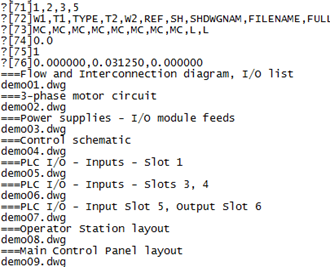



OMG you are a god send!! I've used the export to excel to export component attributes so that I could change their descriptions in excel. I've been wondering how to easily change the sec of each drawing. Somehow I overlooked the option.
ReplyDelete