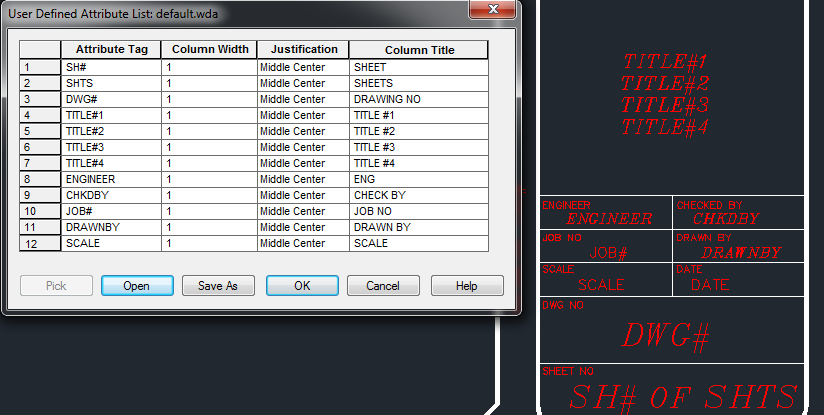Many companies have had to settle with placing some “specific” field in one of the ten default Drawing Properties. It could be as simple as needing a forth description line. Since there are only three default description fields, the forth description line more than likely ends up in the Project Code field.
Another example could be needing semi-project wide descriptions. The Title Block Update utility can become too restrictive in these instances.
I went on a quest to find the easiest way to push ALL title block attributes out to a spreadsheet and then pull the changes, project wide, back into Electrical. As always, please comment or e-mail me if you know of an easier/better way.
After some initial testing, I finally decided to focus on the existing Export To Spreadsheet utility.
Any block with a TAG1 attribute is exported using the Components option. So simply add an invisible TAG1 attribute with a default of TITLE. Also add another invisible attribute named LOC and add a default value of TITLE. This will allow us to create spreadsheets with only the title blocks.

This would be placed in the same support location the title block mapping file (.wdt) was placed in. Some networked support path or inside the active project folder.

The next dialog (Component Data Export) sets the scope of the export. In this case we want Project and a Named Location of TITLE. Pressing Drawing will show the list of locations and TITLE should be listed.
Press OK and specify a location for the Excel file. After opening the Excel file, scroll all the way over to the right and all the User Attributes will be listed with the values pulled from the drawings.
Once all needed changes to the title block attributes are completed its time to import back into AutoCAD Electrical.
Again from the Import/Export Data tab, but this time select From Spreadsheet. It should remember the name and location and simply require the press of the Open button. Worse case you may need to browse back out to the file location.

The title blocks should not show on any BOM reports because of the lack of catalog information. To exclude them from the Component report place ~TITLE in the location code. This will exclude all blocks with a location of TITLE.