In this simple example I am using the attribute COLOR and will be including it in a BOM report.
First we will tell Electrical to be aware of this attribute by creating a .wda file.
From Reports tab/Miscellaneous panel/User Attributes…

1. The command
2. Allows you to pick an ATTRIBUTE on the drawing.
a. I chose the “Color” attribute from the light block in this example3. Opens an existing .wda file for editing.
4. Allows you to save a new or modified .wda file
a. Save as (projectname.wda) or (default.wda)
b. Save it in your support folder on the network or in the active project.5. Sets the default look of the column in new reports
6. Creates the report column heading.

And here are the results.
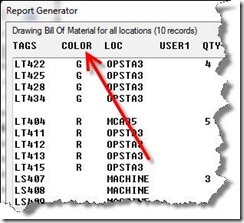
-- EDIT --
“Stan,
Seems like there is a restriction on the number of User Defined Attributes. I can only seem to add 12 custom fields, So I just need to be picky about what I use this for.”
Seems to be a bug in the dialog. Before you save, you can enter up to 150 attributes. After you reopen the .wda file, it chops them off at 12 and locks you at 12. Very odd!
You can edit the attribute text file (*.wda) in Notepad; however, you must set the Encoding to ‘Unicode’ in the Open and Save dialog boxes. I don’t know why but finally found this in the help. After opening as Unicode my changes were recognized.
In the image below my 20 new fields are available for use in my BOM report.

No comments:
Post a Comment
Note: Only a member of this blog may post a comment.