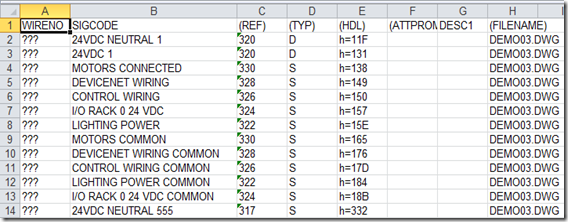Sorry for the lack of posts lately. I am working on a series of posts that start out with the basics of the Title Block Update utility and then takes it to the next level with some customizations. I am also working on some Electrical topics for this years AU. With all that going on, this question came in and I decided it would make a perfect quick post. You know... just so you know I'm still alive.
Question:
"Stan if I have a project with a source and multiple destinations, can I just change that source arrow wire number and have it change throughout the project?
Ex. Change source 122 to 24vdc and all destinations change also."
Answer:
The source arrow receives its wire number from the wire it is attached to. If you want to change the wire number then simply find the wire number on that wire and change it. The source arrow will push it through to all destination arrows. However I don't think the wire number is what's being questioned. I think the real question is, can you change the actual CODE and have it push across to all destinations. That answer would be NO. Once you change the source arrows code it is no longer tied to any of the destinations. The link is broken.
So what to do? Instead go to the Import/Export tab and select Export To Spreadsheet.

From the Export to Spreadsheet dialog choose "Wire number signal arrows." Make sure to export the entire project since this will affect many drawings. Save the Excel file out and open it.
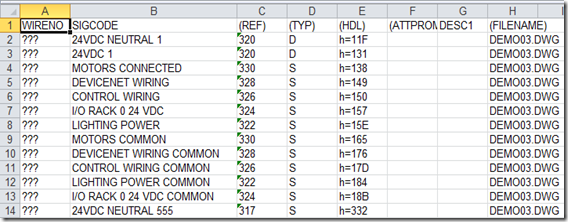
Here you can change the SIGCODE and the DESC1 attributes at a mass level. Do a Find and Replace on the SIGCODE column as needed. Then save the Excel file and Import it back into the project.

Shout out to Bill Balogh for the great question.