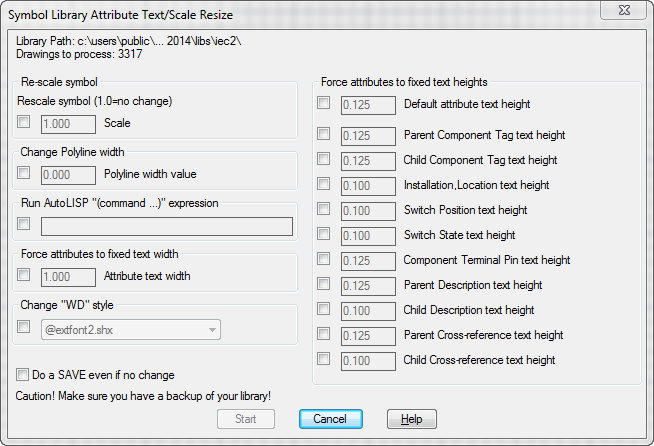With AU just around the corner, I have been using any free time I find to work on my presentation. I promise more content is in the works.
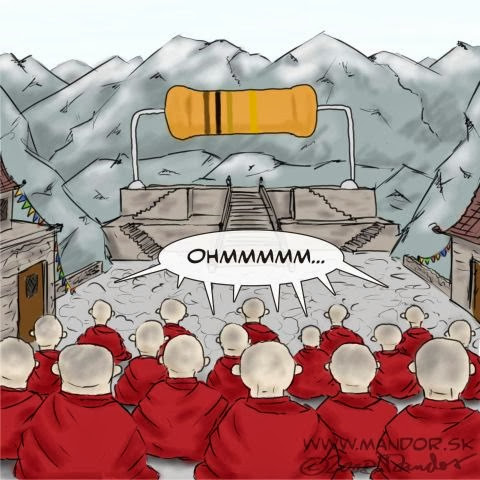 Image used with permission from Laco Mandor Laurincik at http://www.mandor.sk/
Image used with permission from Laco Mandor Laurincik at http://www.mandor.sk/
With AU just around the corner, I have been using any free time I find to work on my presentation. I promise more content is in the works.
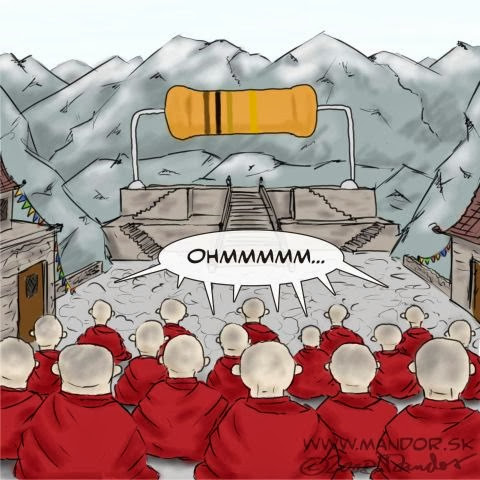 Image used with permission from Laco Mandor Laurincik at http://www.mandor.sk/
Image used with permission from Laco Mandor Laurincik at http://www.mandor.sk/
![[image69.png]](http://lh3.ggpht.com/-mQhHlFtmGas/URsLVy-cEbI/AAAAAAAAELw/TvWMmentZEA/s1600/image69.png)
These arrows are nice to use since they close each previous drawing as the new drawings are opened. However a down side to this automatic functionality is that any changes are SAVED automatically.
This can be good or this can be very bad. The drawings are saved and then closed. So the undo history is lost.
However there is a setting in the wd.env file that can be enabled. Simply find the following row…
*WD_PROMPT_SAVE,1,set to 1 to trigger "Save changes" prompt when using open dwg next/prev arrows buttons
By default this row is commented out (*), and Electrical saves automatically if there are pending changes. Remove the asterisk from this row and the Next/Previous buttons will prompt for a Save if there are any pending changes needing a save. After pressing Yes or NO the drawing will close and move on to the Next/Previous drawing. 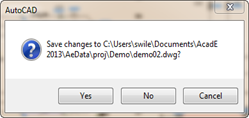
For more information on the wd.env file see these past posts.
http://myacade.blogspot.com/2012/09/where-does-wdenv-path-get-set.html
http://myacade.blogspot.com/2013/02/breaking-wdenv-file-down-line-by-line.html
I noticed this call coming into our support desk today. The user needed to change the scale of every symbol in the entire JIC or NFPA library. That’s quite the task to tackle manually. There are over 1,700 symbols in the NFPA folder with another 133 in the 1- subfolder. The IEC library contains over 3,300 symbols! Opening each and every symbol to simply change a scale or change an attributes text height is an extremely time consuming and monotonous task.
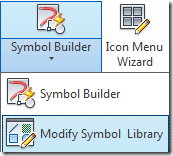 Instead of “there’s an app for that,” I can say wait “there’s a utility for that.” It’s slightly hidden. Its under the Symbol Builder button.
Instead of “there’s an app for that,” I can say wait “there’s a utility for that.” It’s slightly hidden. Its under the Symbol Builder button.
Make a backup of the library folder first of all. Then start the Modify Symbol Library utility. After selecting the library folder to modify, the final dialog allows all kinds of changes. Also note the ability to run a LISP expression. So pretty much anything can be done to each and every symbol in the library.