From the Windows Uninstall dialog.
Select AutoCAD Electrical and press Uninstall/Change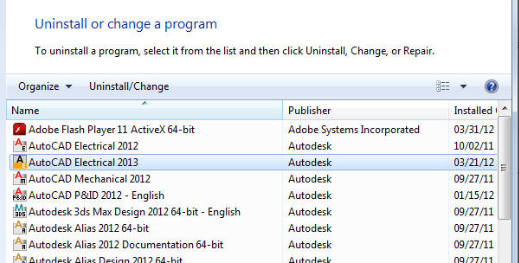
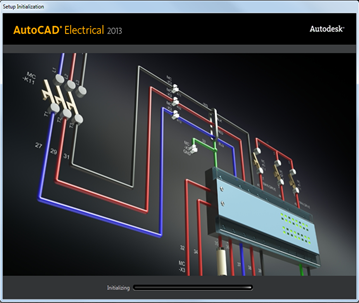
Press the Add or Remove Features button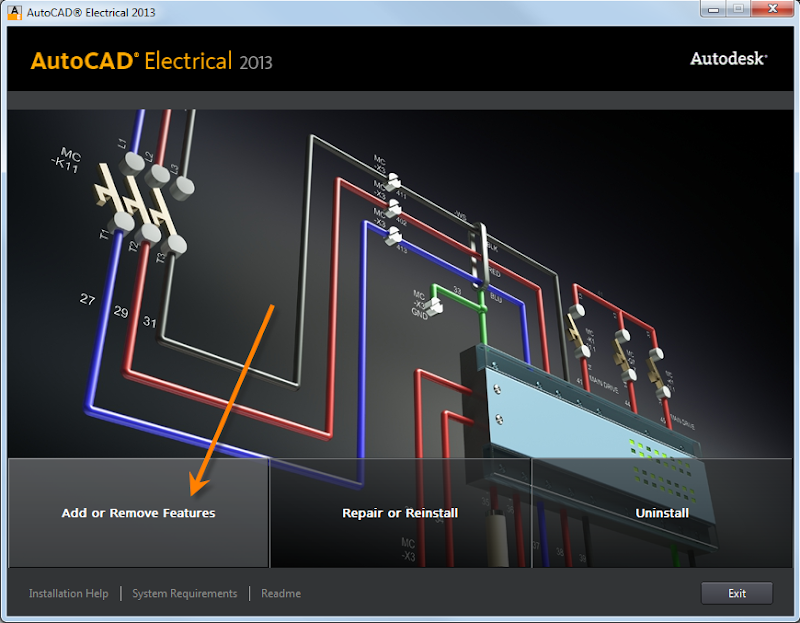
Press Next twice and at this screen be sure Express Tools is checked.
Press Update.
http://students.autodesk.com/?nd=assistance_landing
This is similar to a program Autodesk offered a year ago to help individuals get training for a new career. If you know someone who is out of work send them to this site. Student copies of anything Autodesk along with Training and Support! You do have to qualify to get into this program.
Is it just me or does the Always QSAVE button not do anything? It may suppress the dialog for THAT operation but as soon as you use a command again... there it is again!
http://autodesk.typepad.com/systemsdesign/2012/03/that-pesky-qsave-dialog-in-autocad-electrical.html
Recently I had someone ask why their wire numbers went crazy when wire layer visibilities were turned off. 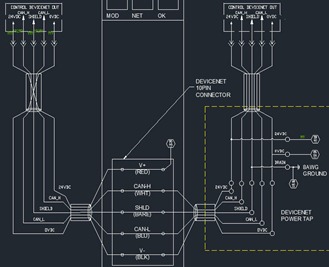
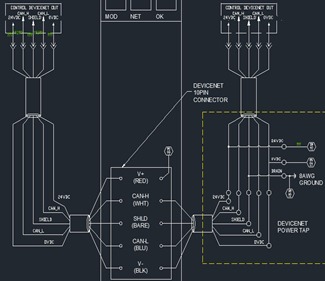
The image on the right shows the wires and numbers as they should appear. The image on the left has a Wire Type layer named Invisible turned OFF.
It looks great until the Wire Number command is run again. The script seems to ignore the hidden layer and adds a lot of extra wire numbers.
My guess is the Auto Wire Number script is only looking for visible layers.
The ladder reference style set in the properties only affects NEW ladders. How does one update existing ladders to a new style?
In this example a user wants to change the ladder reference style from the default "numbers only" to "sheet and numbers." The plan is to eventually change the order of the sheets. These changes should force all components, ladders and wires to update with the new page numbers.
Here are a few other new features. If you missed my earlier post of new features its here... AutoCAD Electrical 2013 New Features - Post 1
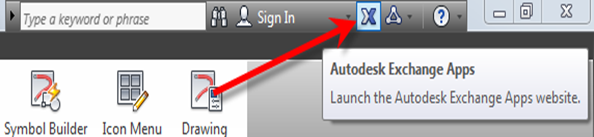
You can install Autodesk Exchange Apps and other 3rd party Apps for your products. Clicking the button opens your web browser to Autodesk Exchange Apps Store http://apps.exchange.autodesk.com/ACAD_E/2013/en/Home/Index When this was posted there were over 50 apps listed and 28 of them were FREE!.
Select the app you want and press install... 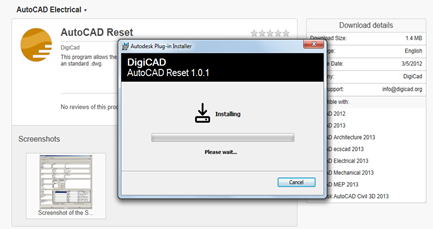
The Plug-Ins tab displays the Autodesk Exchange Apps that are currently installed.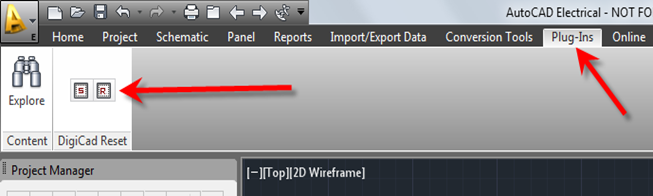
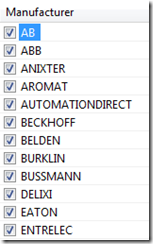
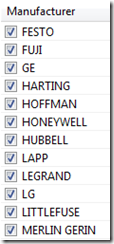
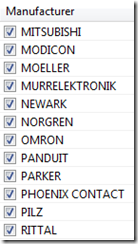
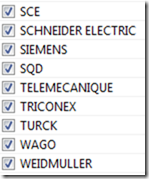
The Online tab will end up receiving its own blog post as some point in the near future. Shown here is a comparison between the Electrical 2012 and 2013 Online tab. It has never been easier to share and collaborate with engineers.
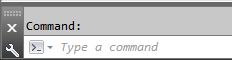
This is really a core AutoCAD change but it affects the Electrical user as well. To see more about this update see John Hackney's post about it here... http://blogs.rand.com/manufacturing/2012/03/autocad-2013-command-line-gets-a-face-lift.html
If you are using saved circuits with the PLC I/O utility, you more than likely end up with a few wires that are not needed. There may also be times when you simply need to remove a wire from one side of a component.
you simply need to remove a wire from one side of a component.
Here is an example of how the saved circuits come in is inserted manually. 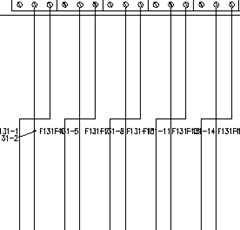 However when using the PLC I/O utility they look like this. The utility runs a wire to each terminal!
However when using the PLC I/O utility they look like this. The utility runs a wire to each terminal!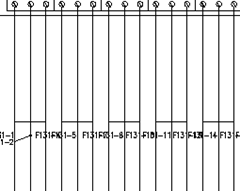
This question keeps coming up. A user closes a project folder and then next time Electrical is opened the project is back again! Argh!

More than likely this is caused by the users closing ALL drawings before closing the projects. With no drawing open there is no command line. With no command line the script cannot run to update the lastproj.fil file. Only close projects with a drawing active and this problem goes away. If you are still have issues, check to make sure you have write access to lastproj.fil.
It's located here \Users\(username)\AppData\Roaming\Autodesk\AutoCAD
Electrical (version)\(release)\(country code)\Support\User\ Note: AppData is a hidden folder.
This file controls what projects are listed in the Project Manger and it also keeps a running list of all recently opened projects. This recent list is nice because eliminates the need to constantly browse folder structures for recent projects. The latest projects are always listed at the top of the recent list.
Each line in the text file shows the information for one project. The last number in the line tells Electrical how and where that project should show up.
2 =Active, 1 =listed in Project Manager, "0"= not listed in Project Manger but available in the Recent Projects dialog box.
This file can be modified using Notepad, or with scripts, giving you complete control over what projects are shown, active and in the recent list.
If you are unsure of what all software is included in your license file use the utility at http://www.licenseparser.com/.