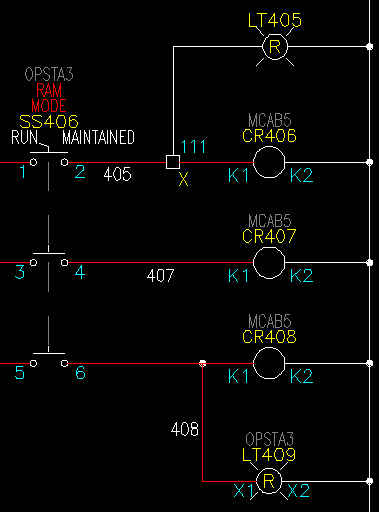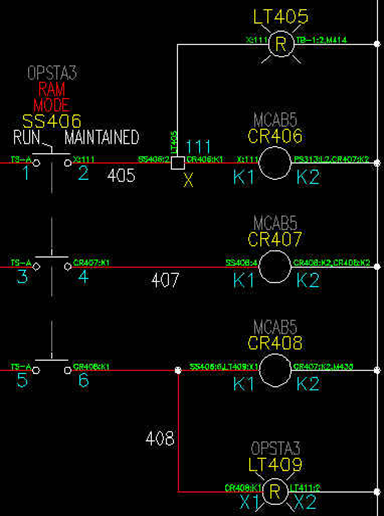The wd.env file is simply a text file that contains settings and paths that direct AutoCAD Electrical to certain files and actions. These files can include the catalog and footprint lookup databases, slide libraries, and user circuits. This file is pivotal to setting up a proper networked/multi-user environment.
Where does the wd.env file live? See this blog post.. Where Does The wd.env Path Get Set?
Listed below in red is the default wd.env file. My comments will be in black under the line they are describing. Throughout this break-down I will show examples of changes, showing both the wd.env file and the results.
First of all, every line that starts with an asterisk (*) is ignored by Electrical. These lines are for our comments and notes while working on the file. Instead of blowing away an entire line and replacing it with my own text, I will add an asterisk to the default line and then copy and paste it below the line being modified. That way I can always reference or return to the default if needed. And as always, make a copy of this file before you start playing with it.