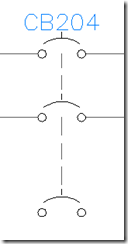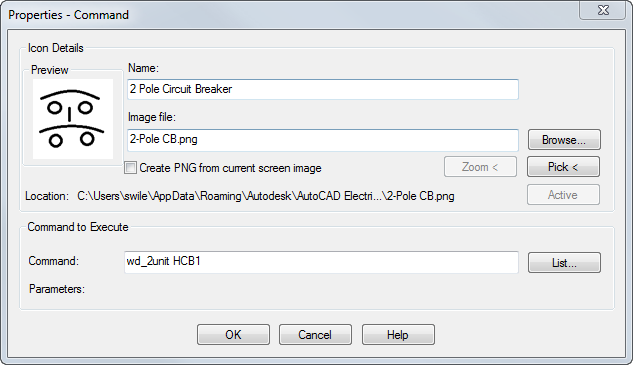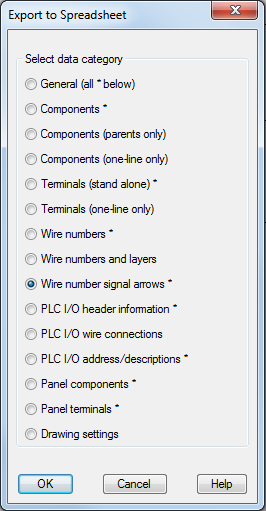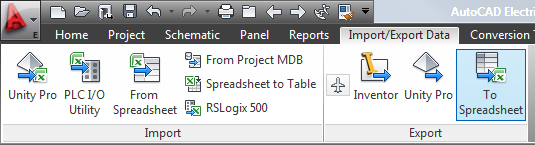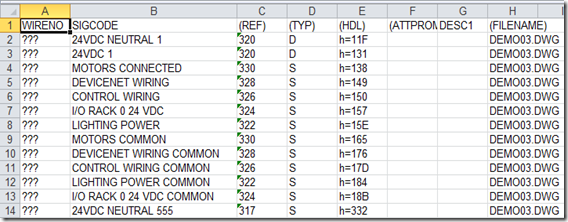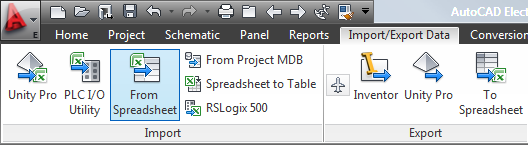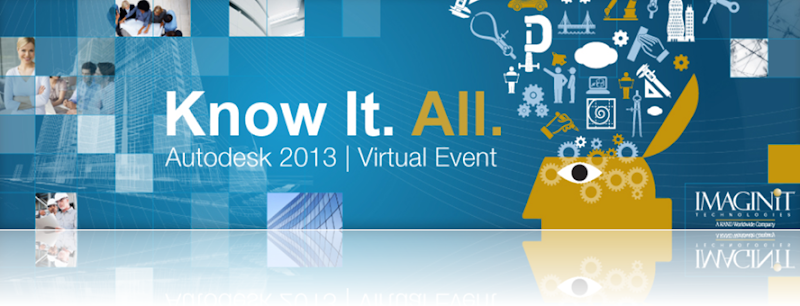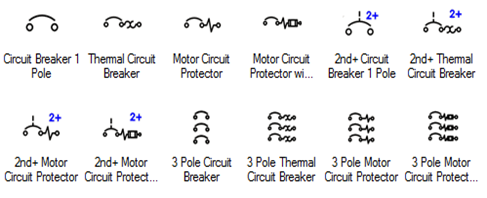
The icon menu has single and 3 pole components but where are all the 2 pole components? If this is something that you only need occasionally, the easiest way to a 2 pole is to simply place a 3 pole and use Delete Component on the unnecessary component.
 However if you use many 2 pole, or if you need to create new icons that are 2 pole, you should know how multi-pole components work. First of all, they are NOT special symbols. A script runs placing a parent symbol, asking a direction, then places child type components on wires it finds. Finally a Dash Link Line is placed between the components.
However if you use many 2 pole, or if you need to create new icons that are 2 pole, you should know how multi-pole components work. First of all, they are NOT special symbols. A script runs placing a parent symbol, asking a direction, then places child type components on wires it finds. Finally a Dash Link Line is placed between the components.
So if you want to create a NEW multi-pole symbol create a parent and child symbol and then add a new "Command" to the icon menu using the Icon Menu Wizard.
The command is wd_3unit followed by a space and then the parent symbol name. 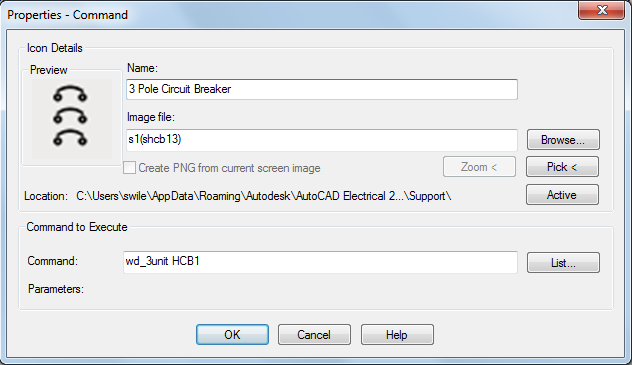
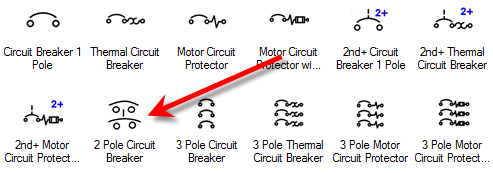
See the dialog below for my new 2 Pole Circuit Breaker. The command is wd_2unit. Oh and I made a new icon using MS Paint.