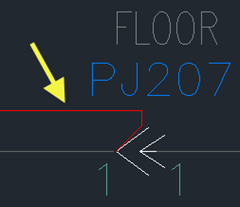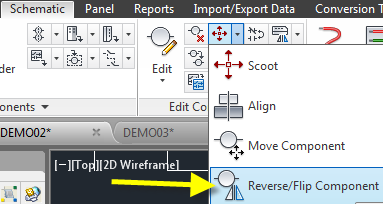Once again I have a someone using AutoCAD commands inside of Electrical and their confused by the results. This time it was AutoCAD’s MIRROR command causing the problem. When using the AutoCAD MIRROR command, the wire connection attributes end up switching sides and future wires will attempt to enter the wrong side of the symbol.
Below the connector has been mirrored using the AutoCAD command and notice how the new red wire now pulls off of it. Its because the wire connection attributes have switched sides.
The wires know what direction to go based off of attribute name.
X1TERM0# wires come into the component from the right.
X2TERM0# wires come into the component from the top.
X4TERM0# wires come into the component from the left.
X8TERM0# wires come into the component from the bottom.
The answer is to simply use the correct AutoCAD Electrical command: Reverse/Flip Component