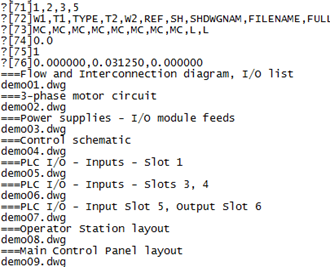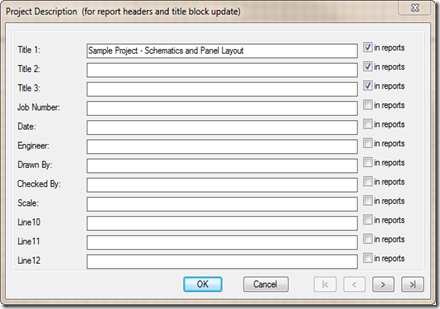While sorting through some old papers in preparation for taxes, I ran across some long forgotten papers. I was working as a draftsman for Steiner Turf and Brouwer Turf at the time. When I first started we were on AutoCAD 12. Soon after our upgrade to 14 we decided to move into the 3D world and purchased Mechanical Desktop. I was sent to Technical Software for some accelerated training on our new software.
We designed one sod harvester using MDT. The Rollmax 2400! It rolled 2' by 100' rolls, wrapped them in webbing and discharged them out the SIDE! It was the first harvester of its time to discharge out the side. All others dumped out the rear requiring a fork lift in the field to move the completed rolls before another pass could be made.