First of all what is a PC3 file? According to Wikipedia it’s a type of human prostate cancer cells. According to AutoCAD Electricals help it’s a “Plotter Configuration” file. (my guess on the 3 is its simple version 3. Since there are legacy PCP and PC2 files.)
So instead of relying on the last user to save printer changes to the layout tab, a PC3 file contains all of the required printer’s settings.
From AutoCAD's command bar type in PLOTTERMANAGER. This will open the folder that contains the PC3 files.
This path is also defined in the Options off the File tab...

This should be a network share if other users will be using the PC3 files you are creating.
From the Plotters Windows Explorer window choose "Add-A-Plotter Wizard"
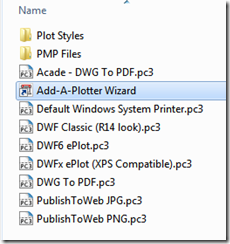
If the printer you want to use is already installed you can choose System Printer.
If this will be a shared PC3 file, start with Networked Plotter Server. You may be asked for printer drivers.

Press next and you will see a list of the installed printers on your PC. Choose the one you want the PC3 file tied to and press Next.

Press Next through this dialog

Give the PC3 file a name
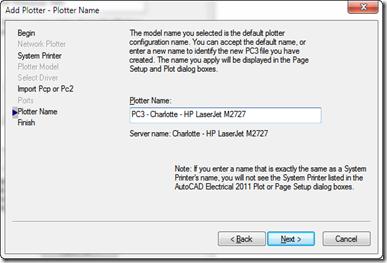
Press the Edit Plotter Configuration button and setup the printer to the size sheet and paper tray you want this PC3 file to plot to.
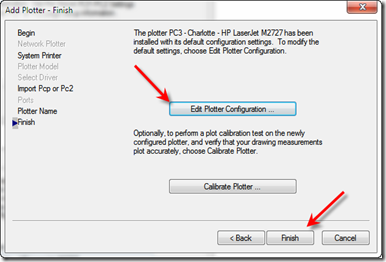
Now back into AutoCAD Electrical for a Plot Project.
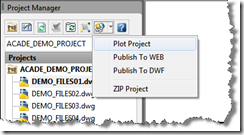
Select the drawings you wish to plot… after pressing OK this dialog will open.
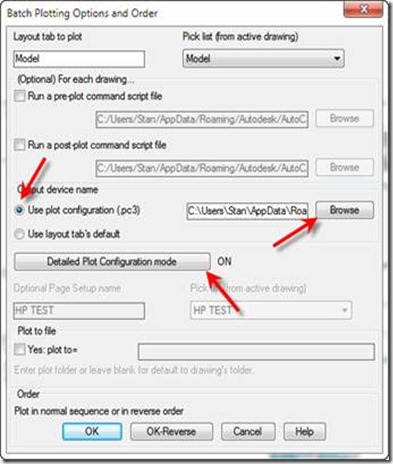
Here choose "Use plot Configuration" then press Browse and choose your PC3 file.
Next choose Detailed Plot Configuration mode.
This is the Detailed Plot Configuration dialog. Choose as needed and press OK
If you need monochrome or grayscale be sure to set a .ctb file.
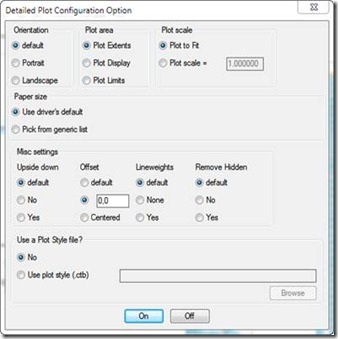
Nearly every setting that is available in Plot is available when using Plot Project.
No comments:
Post a Comment
Note: Only a member of this blog may post a comment.