Using the same schematic created in the previous post, lets get into the basics of cables.
Where Are the Symbols?
Access the cable marker symbols from either the Schematics tab/Insert Wires panel, or from the Icon Menu under Miscellaneous.
Both methods will end up here…
Typically only the first symbol is used. A script starts that places the first (parent) followed by a series other (child 2+) marker blocks. All child marker blocks are automatically associated to the first symbol placed.
The Insertion Process
The command starts with the typical “Specify insertion point” prompt. Select the first wire to place the first symbol.
After populating the Edit Cable Marker dialog, the following is displayed.
This is asking if the listed attributes should be hidden on the rest of the cables markers. The default is checked because typically these child marker blocks are directly under the parent. There is no need for the repetitive text on the drawing in such close proximity. Leave them as is and press OK Insert Child.
The only information required for each child is the Wire Color/ID field. Of course if you have descriptions, INST/LOC codes fill them in as well.
I haven't been able to figure out what the difference is between the OK-Repeat and the OK button on this dialog.
After the last child has been placed, press Esc to end the command. Typically this type of command will need to be followed up with the Align command just to clean of the drawing a bit.
And that’s it
This cable is now aware of the conductors running through it. And below is what the Cable From/To report looks like.
And Now For the Options
If the Cable From/To report is not important, a parent could be placed directly on the _MULTI_WIRE line.
This is quick, easy, relays nearly the same information on the print, and adds the cable to the bill of material. The only thing it cannot do is display any conductors running through it on the Cable From/To report.
What happens when the conductors run from page to page? How do you display the cables on the other pages? Using the schematic below, lets pretend the right side is on a different sheet and we need cable markers on it as well.
You can’t just add another set of cable markers. That will add a new cable to both the bill of materials and the Cable From/To report. Out of the box we have limited options. One of them is to simply place extra markers on each conductor. .
This isn't a completely manual entry process. Pressing the Project button will display all cable conductors in the project. 
So you can select each conductor and the attributes are populated for you.
This makes for a very quick symbol insertion and it looks quite good on the print.
The trouble is, there is no association to the parent cable markers on the original page. Should the cable move, or conductor ID’s change, the copy on the other side will not update to reflect these changes.
I have seen people use child type components for these other “copies” but that’s not a good plan either. Doing so adds additional conductors to the cable’s From/To report. And the Tag is the only thing that is linked. The Wire ID will try to link with the parent symbol only. There is no easy way to link to the child cable markers. So some functionality was lost and not much was gained. Use the dumb Extra Markers before using additional child markers.
A third option would be a panel footprint of the cable marker block. This is really quite easy. Simply explode a cable marker parent type block and change the TAG1 attribute to P_TAG1. Then WBLOCK it out as something like CABLE_FOOTPRINT.dwg. Save this to your custom footprints folder.
Then map all the cable to use this as its default footprint using the Footprint Database File Editor. If you skip this step, you will have some additional dialogs to dismiss each time this footprint is placed.
So with the tools discussed above, this is my suggestion. A custom footprint block as the “parent” followed by extra cable markers for the remaining conductors. And the tag has been removed from the extra markers.
Doing this will update the TAG should the cable retag, does not mess up the From/To reports, and makes picking the Wire ID’s easy with the Project button on the Extra Marker dialog.
If anyone has a better suggestion, please let us know in the comments.
And More…
There are a number of other commands hiding away inside the Cable Markers side of the Icon Menu. An entire submenu of shielded cables…
The Twisted Pair and Twisted Marker are two other commands hidden under this submenu.
The Twisted Marker places a marker block over the selected wires. But the Twisted Pair command actually twists the wires on the schematic.
Awhile back I wrote this post about this command.
Putting a Twist on the Twisted Pair Symbol
I guess that’s about it for cables. I hope you got something new out of it. Feel free to post comments, questions, or suggestions below.


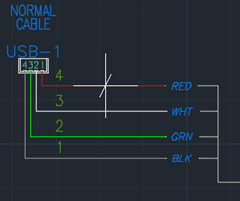
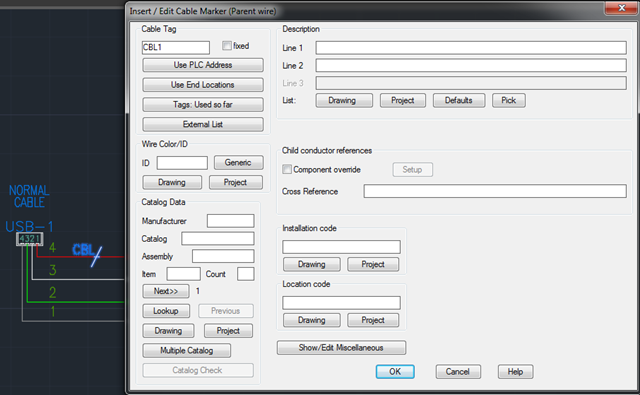









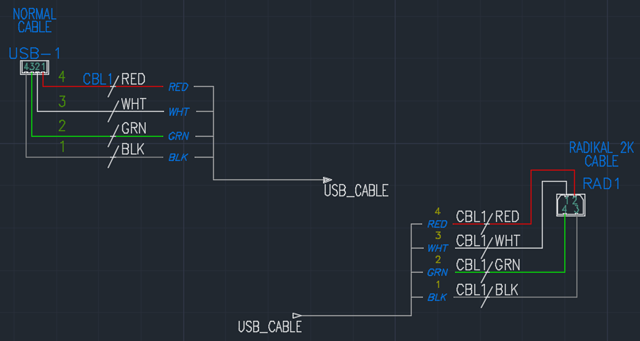

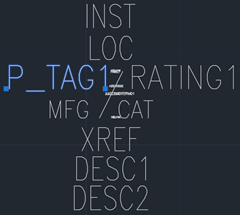
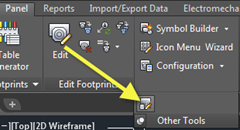




No comments:
Post a Comment
Note: Only a member of this blog may post a comment.